Now your iPhone can help you in different tasks with Concentration Mode
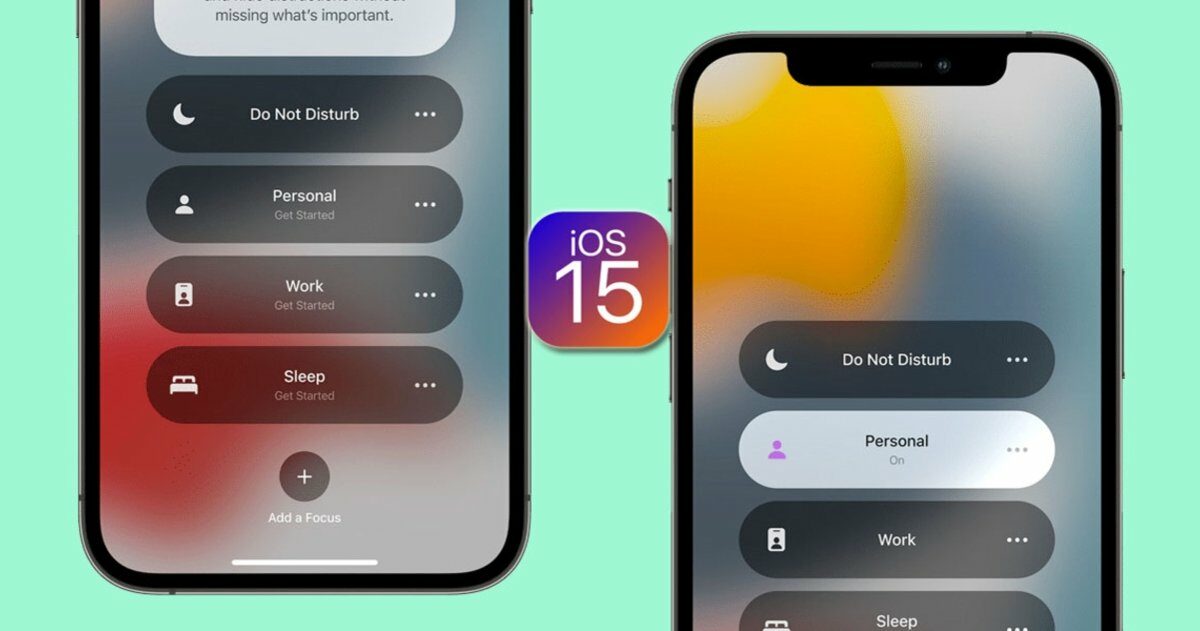
One of the best things that the new update to iOS 15 brought with it was the concentration mode. It is basically the evolution of what we already know as the "Do not disturb" mode, exploiting its full potential.
It allows you to have much more control over the notifications that we want or not to receive when we are carrying out any type of activity. Giving the opportunity to choose or create personalized profiles for each day-to-day situation.
This will allow us to focus perfectly on what we are doing, without the distractions that the mobile device can cause. In the case of the "Do not disturb" mode, only the device is almost completely silenced, leaving us no options.
In the case of concentration mode, the user will have much more freedom to choose who can or cannot interrupt him. This includes each of the applications found on the device, as well as the contacts in the different networks.
Preloaded concentration modes
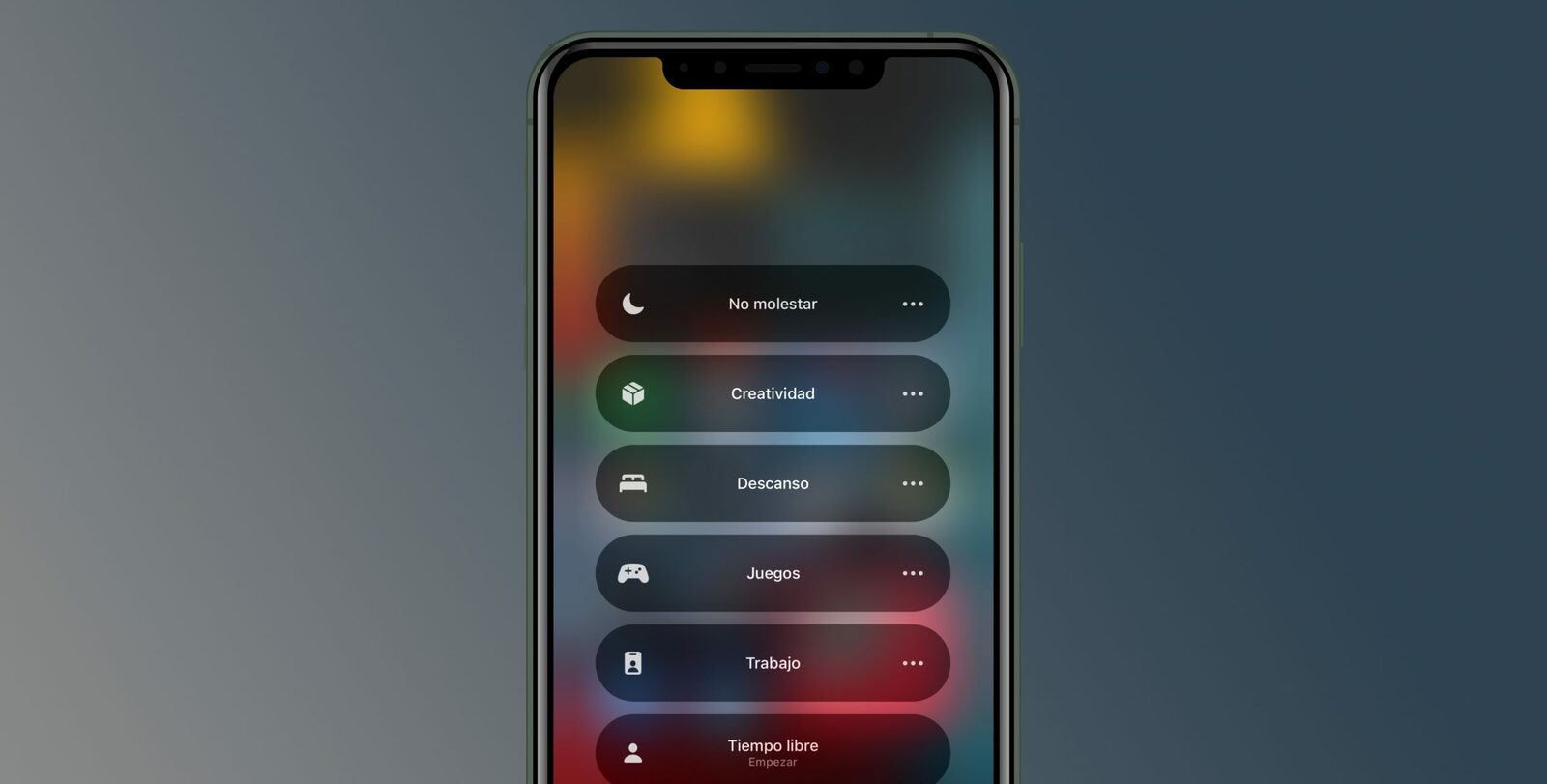
The function has its own pre-loaded modalities, these specify typical activities for any user. It is only necessary to enter and choose the option that best suits your needs.
To access these modes you simply have to go to the settings screen and access the old "Do not disturb" section. It now comes under the name "Modes of Concentration" as long as you have updated your device to iOS 15.
You will recognize the option, since its logo is that of a waning moon, upon accessing you will be able to see a few pre-loaded options. You can choose any of these options or change them according to your needs, for example, in the rest option you could silence everything except the alarms.
Of course, you could also create your own option from scratch.
How to create my own mode of concentration?
One of the best features of this option is to be able to customize all your modes of concentration. To do this, you just have to enter the option and press the plus "+" button, which will send you to another screen to configure new modes.
The first thing that will appear will be a list of modes of concentration, which are already completed to some extent. There are options like exercise, driving, reading, and much more, but the option we are really looking for is the custom one.
After choosing this option, you must give it a name, a color and even an emoji to recognize your option at first glance. After deciding all this, you will go to the general settings where you can select the people and applications that can interrupt your occupation.
On this screen you can also choose if you want to show your occupation status to your contacts and relatives. The lock and home screen can be configured too, when you do, these screens will change to hide content that may distract you.
You can also program a schedule in which the concentration modes are activated separately. A good idea is to use your schedule of occupations and synchronize it with the schedules of your modes of concentration, in this way they will be activated just when you need it.
